Table of Contents
What can the Steam Deck emulate, what does it struggle to emulate, and what makes it such a worthwhile emulation device to begin with? Stick around and I’ll walk you through all you need to know about how the scene of emulation is looking on SteamOS! You can also skip around with the table of contents, if you want. I can’t stop you now.
What Emulation Is and How It Works on SteamOS
Emulation refers to the practice of recreating the functions of one piece of hardware/software (ie, a certain video game console) and running it within another operating system.
This should not be confused with the likes of Wine and Proton, which are compatibility layers for Linux that enable Windows programs (especially games, in Proton’s case) to be run in a Linux environment. As hinted at in the name, though, Wine Is Not an Emulator, and neither is the Valve fork called Proton!
The nature of emulation means that there will almost always be some level of mandatory processing overhead, since you aren’t just processing the game. You’re processing the game within a separate process of an entire virtual video game console inside the console you’re already playing. The levels of abstraction here aren’t just amusing— they come with a real overhead to input lag and computational resources required.
Will Windows Improve Emulation Performance on Steam Deck?
Actually…probably not! If an emulator natively supports Linux, the performance penalty that would otherwise be introduced by needing to rely on Proton or Wine to run the application no longer comes into play. In many cases, the Linux version of an emulator will perform better, especially if you’re using an AMD graphics chip like the one already built into the Steam Deck’s APU.
How Emulation Is Improved on SteamOS
Besides performance being improved by Linux emulation, what other benefits are there to emulation on SteamOS?
In the case of the Steam Deck, the answers are actually most present from within Gaming Mode, where you can rebind the back paddle controls, touchpad controls, gyro, etc at literally any time. A long history of gaming means a long history of unique control methods, but the Steam Deck pretty much always has a way to emulate those unique control methods, even down to using touchpad gyro aim for titles that used to rely on motion controls.
I think that’s pretty nifty, personally. It also helps that you can download Steam Input profiles from the community and test them with your games of choice. For example, I’ve seen people back the Flick Stick control method, where your analog stick essentially becomes a top-down compass and you use Gyro tilting to make aim corrections from there. That’s a gimmick worthy of a Nintendo console, and you can use it in any game you want!
If You Already Have a Playable Backup, Should You Consider The PC Port?
In general, I would say the answer to this question is a resounding “Yes!”. As long as the PC port is of sufficiently high quality, snagging it on Steam gives you access to features like cloud saves and generally much less hassle setting up things like gyro aim and custom inputs. It also alleviates the issues of added input lag through emulation, though some emulators also have methods of reducing input lag compared to the original console.
The Steam Deck Verified program provides a way to tell at a glance whether or not the game you want will work well on Deck natively.
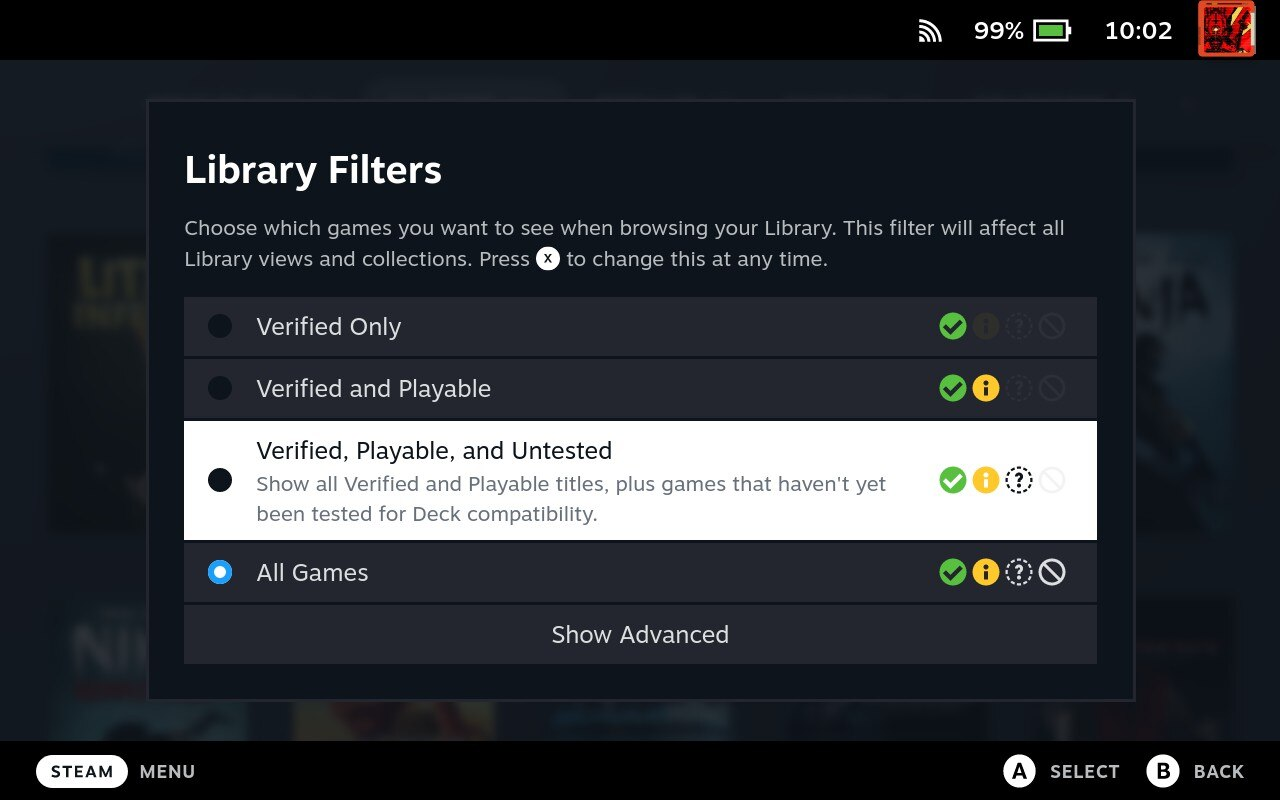
What Can The Steam Deck Emulate In 2023?
What Nintendo Consoles Can Steam Deck Emulate?
Near-Guaranteed Playable
- NES
- SNES
- N64
- GameCube — Barring a few exceptions that Dolphin struggles with in general, Steam Deck is more than powerful enough to brute force GameCube games with Internal Resolution enhancements, HD textures, etc.
- Wii — Same as above, since the same emulator is used.
- The Handhelds, In General — Though obviously the Deck only has one screen. However, Dual-Screen use is possible with the Docking Station and both the Citra & DeSmuMe emulators.
In Development or Not Playable
- Wii U Emulation In Active Development — Wii U Development through the Cemu emulator has been in active development for quite a while, and is actually a recent success story for its rapid development as an emulator in-general so quickly after the Wii U launched. You can even get Breath of the Wild running at ~45 FPS on the Steam Deck with Cemu compared to the locked 30 FPS on Wii U.
- Switch Emulation In Active Development — Switch Emulation through the Yuzu and Ryujinx emulators has been present on Windows and Linux for a long while. The Steam Deck is powerful enough to run some Switch games, but perhaps due to overhead or just more needed development time
- Features like 3D for 3DS games will not work on Steam Deck, unfortunately. Emulation can’t cover every feature. Specialized peripherals might work depending on the emulator, though. For example, Dolphin supports the DK Bongos for Jungle Beat.
Nintendo consoles have an incredibly active emulation development scene, and fortunately the mainstay emulator for the scene (Dolphin for Wii and GameCube) is genuinely one of the most polished emulation projects, period. Newer consoles like Wii U and Switch also have emulation projects, with Steam Deck boasting more than enough flex for most Wii U games without issue.
Switch is where things get problematic, though, both because there’s a lot more emulation overhead to work with and Switch emulation development isn’t nearly as stable as Dolphin, yet.
What Sony Consoles Can Steam Deck Emulate?
Near-Guaranteed Playable
- PlayStation 1 — “Beetle PSX” or DuckStation are the two best solutions for emulating PS1 games. I recommend using Beetle PSX, which is easiest to use as a core in RetroArch on Deck. Both of these emulators allow you to disable the texture warping and improve the low texture quality native to the original PS1 hardware, enjoying your old favorites in a cleaner form without losing the low-fidelity 3D aesthetic.
- PlayStation 2(…ish) — PCSX2 is the best solution for emulating PlayStation 2 games on any platform, but is also decently hefty to run and doesn’t necessarily offer compatibility with every PS2 game. Overall playability has improved in recent years, but graphical glitches still persist in some harder-to-emulate titles like the original Jak and Daxter.
- PlayStation Portable — PPSSPP is the definitive PSP emulator for any platform, and even brought fully-playable PSP games to smartphones with astonishing speed. It’s a shame the Xperia Play never got a refresh, because if it did it probably could have started running PSP games better than the actual PS Vita and PSP consoles of that beautiful slide-out-gamepad smartphone’s time.
In Development or Not Playable
- PlayStation 3 Emulation In Active Development — RPCS3
- PlayStation Vita Emulation In Active Development — PS Vita emulation is in active development…but in such early stages as to be insignificant. Some 2D games can run but not at full-speed on Deck, at the time of writing. Steam Deck should definitely be powerful enough to run Vita games eventually if it’s already running Switch games today, though…
- PlayStation 4/5 Emulation In Not Happening — Emulation overhead + this level of power is unfeasible, but direct ports are plenty feasible! God of War’s on Steam, you know. Spider-Man, too.
Sony consoles have a decently-active emulation development scene, enough that PS1 and PSP are extremely playable systems in emulation. PS2 and PS3 can vary quite a lot more depending on specific game and system setup, though, and are generally more complex to configure than Dolphin. Vita emulation is in early development as well, but not much is playable yet— and PS4/5 are simply not gonna happen on Deck, enough said.
What Microsoft Consoles Can Steam Deck Emulate?
Near-Guaranteed Playable
- None
In Development or Not Playable
- Xbox Emulation In Active Development — Xemu (a fork of the 2016-launch XQEMU Xbox Emulator) is an active-development emulator with limited game compatibility. One day, Deck should be able to run Xbox titles well, but right now Xbox emulation just isn’t far enough along to be in a good state on Deck or even have reliable compatibility on a proper gaming PC. It is progressing steadily to having more games be semi- or fully-playable, though, so don’t dismiss Xemu offhandedly. Just see how well it emulates your favorite Xbox game before trying to run it on Deck.
- Xbox 360 Emulation In Active Development — Xenia is the main Xbox 360 emulator, and it actually performs decently well at the time of writing. While not all games are going to be supported by Xenia, the ones that are supported can run at decent framerates on the Steam Deck.
Microsoft consoles have an active but relatively young emulation development scene. Part of the reason for this is that Microsoft has actually been surprisingly good about backward compatibility on its Xbox consoles, including adding enhancements to past games when played on Xbox One X or Xbox Series S/X consoles. Arguably the definitive way to play some classic Xbox and Xbox 360 games, like Red Dead Redemption or Sonic Unleashed, would be playing them on an Xbox Series X.
Steam Deck is no slouch at emulation, of course, but Xbox and Xbox 360 emulation just isn’t far enough along yet to be making sweeping statements about playability. There are definitely promising use cases, though— including the aforementioned RDR running on Deck.

How Steam Deck Emulates Other Systems
Near-Guaranteed Playable
- Most MAME (Usually 2D/Early 3D Arcade) Stuff — MAME is known for providing arcade board emulation capabilities, but especially arcade games released prior to the 90s. Newer arcade boards usually won’t be on MAME, but MAME also includes support for specific PC environment/device emulation, too.
- Most Sega Consoles — Most of Sega’s home consoles up to the Dreamcast are flawlessly supported in an emulator of your choice or bundled into a suite like RetroArch.
- Sega Handhelds — Same deal here, but even moreso, since Sega’s handheld lineup pretty much just boils down to the Game Gear and a few edutainment devices.
- Other Handhelds — More obscure handhelds like the Turbografx-16 are also well-supported on Steam Deck. Start with RetroArch and comment below if you need any help finding the device you’re trying to emulate.
In Development or Not Playable
- Sega DreamCast Emulation In Active Development — Various Dreamcast emulators exist, but only a few have performance and compatibility worth mentioning. Redream and Flycast are the dominant Dreamcast emulators, with Flycast having better compatibility (especially for arcade games!) and Redream having better performance.
- Modern Arcade Board Emulation In Active Development — Depends on game and board. Console and PC ports should also be taken into heavy consideration when possible here, since arcade board emulation may be less effective.
Steam Deck Emulation Methods In Brief
- RetroArch (Steam, All-In-One Emulation Suite) — RetroArch and its emulation cores are already available on Steam and, by extension, the Steam Deck as one of the most user-friendly ways to get emulation up and running on the device. There are some emulators that are best run outside of RetroArch, though, especially if they’re for a more modern system and still getting regular updates.
- Dolphin (Steam, GameCube and Wii Emulator) — … like Dolphin! Which is also on Steam, but won’t be installable through Steam until later in 2023. It will work just fine through an individual install through the Desktop Mode app store or EmuDeck, though.
- EmuDeck (All-In-One Suite) — EmuDeck is an all-in-one suite that will get pretty much all the emulators you could want on Steam Deck installed for you, complete with input configuration and Steam shortcut setup for use in Gaming Mode.
- Individual Emulator Installs — As long as you’re comfortable with the footwork of manually adding games to Steam, updating emulators, configuring your inputs…individual emulator installs will give you the most granular control of your experience emulating on Steam Deck. The included Discover store app in Desktop Mode is the best way to start grabbing these on Deck.
Parting Words
And that’s all, at least for now! I hope this article helped you determine what consoles you’ll be emulating on your Steam Deck, if you’ll be emulating on a Steam Deck at all. Personally I consider it pretty much the ideal device for the scenario, especially the $399 model, but there are cheaper ways still to get into retro gaming today.
What do you think, though? Anything missing, or need any help? Feel free to fire off a comment below on what kind of setup you’re emulating with, or questions you might have related to setting stuff up. I’ll be there, but until then or until next time, enjoy your games.

