What makes a TV good for gaming? What are the most important features to look out for, and how will they impact your gaming experience? Stick around and I’ll be answering those questions below…or skip around with the Table of Contents. As always, it’s up to you!
Table of Contents
A Brief on TV Gaming
Let’s take a moment to talk about TV gaming. Compared to PC monitor gaming, you’re typically going to be sitting at a farther distance with (hopefully) a larger screen. This is the standard around which most console games are designed, but TV gaming can work well on the PC platform too, especially with the use of SFF PC cases and software like Steam’s Big Picture Mode.
Unfortunately, not all TVs are good for gaming— and some may even have features that are outright bad for gaming out of the box, though fortunately you can often disable these. I’ll be discussing the ins and outs in more detail throughout the rest of the article.
TV gaming is meant to epitomize comfort and immersion above all. So, how do we do that? How do we determine what makes a TV good for gaming?
What Makes a TV Good For Gaming?
Panel Type Suited For Games
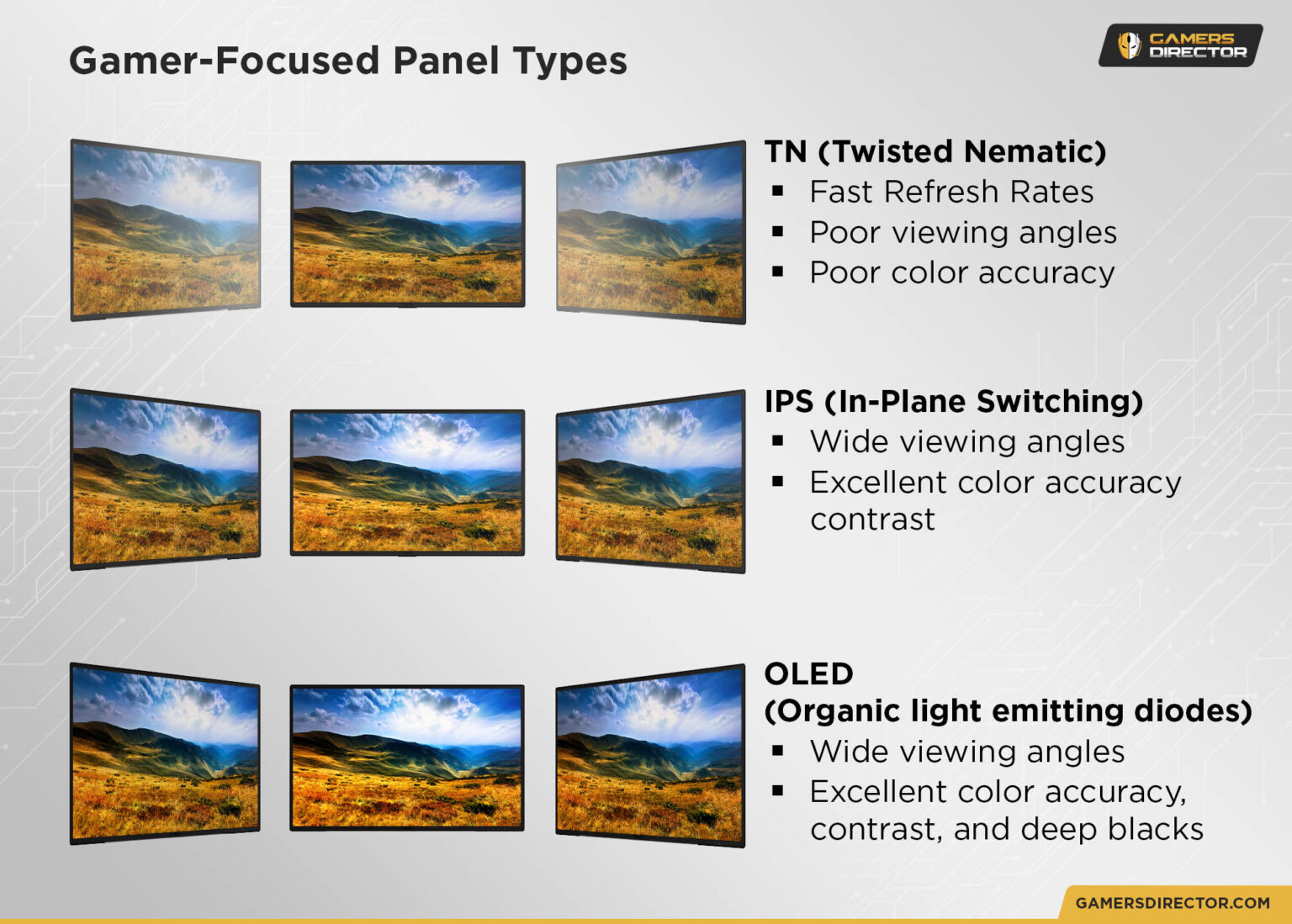
Now, before I get too deep into this section, I have to take a moment and clarify that TN panels are good for gaming but only monitor gaming. Their narrow viewing angles make them inappropriate to use in a TV gaming context, especially local multiplayer games where 2 or more players will be viewing the screen at off angles.
That said, the other main panel types— IPS, OLED, VA, and even the defunct CRT— can all offer a pretty good gaming TV gaming experience. Let’s talk about it!
- Gaming on a CRT TV — Gaming on a CRT TV, even old CRTs that don’t support or barely support an HD signal, is a surprisingly good experience. CRTs as a display method have lightning-fast image response and minimal input lag, so they’re actually ideal for gaming— and many older titles actively rely on CRT interlacing to complete their look, especially 2D games. They won’t support the same ultra-high resolutions and color fidelity that modern displays do, though.
- Gaming on a VA TV — While VA monitors are known as something of an inferior in-between of IPS and TN, VA makes quite a lot of sense in a gaming TV context. The support of per-pixel lighting on VA panels for deep contrast, as well as much better pricing than IPS panels and much better angles than TN, make them compelling. IPS TVs look significantly better, but VA TVs aren’t bad as a budget option by any means.
- Gaming on an IPS TV — IPS TVs can certainly be good for gaming, but aren’t necessarily the best. The main downside of an IPS TV compared to other panel types (except OLED) is price, but IPS is also known to display backlight bleed in very dark scenes, which can be detrimental for the presentation of moodier games and media. IPS TVs can excel everywhere else, though, since the panel type is naturally-suited for wide color gamut, higher accuracy, and near-perfect viewing angles.
- Gaming on an OLED TV — The ultimate modern TV gaming experience is definitely an OLED TV. OLEDs have instant response time and low input lag like CRT, per-pixel dimming like VA, with superb color range and viewing angles like IPS all in one sweet, sweet, package. However, OLED TVs are also very expensive, and have some unique downsides of their own.
Good Viewing Angles
Tying into the above points, make sure you get a gaming TV with good viewing angles! Local multiplayer especially will put your viewing angles (and your available guest seating) to the test. Your viewing angles will be tied most to your panel type, so be mindful of the recommended panels above.
No Motion Interpolation, or Easy To Disable Interpolation
Ever heard of the soap opera effect?
The soap opera effect refers to the fact that soap operas and other cheap live action TV is often shot at 60 FPS instead of TV and film-standard 24 (sometimes 30 for other live TV), resulting in an odd hyper-smooth feel.
While high framerate is desired in gaming, simulating it with motion interpolation can quickly result in a ghosty, smeary image that always feels vaguely out-of-place. It’s hard to quantify how immersion-breaking motion interpolation can be, but even outside of games I felt it negatively impacted my viewing experience when I used the feature.
Fortunately, TVs that do this tend to include some kind of option to disable it. You’ll just need to dig around in your TV’s settings to find it, or resort to Game Mode if there is no individual setting for disabling motion interpolation elsewhere. Forced motion interpolation doesn’t look good on video games, either, so make sure you disable this feature!
Low Pixel Response Time and Latency (At Least In Game Mode)
Despite popular belief, pixel response time is not a measurement of input latency. It is a measure of pixel ghosting and trailing effects. Low response time on a TV doesn’t mean you necessarily have good input latency, just that your image won’t be too smeary or ghosty. Unfortunately, default TV display settings can sometimes introduce additional pixel response time and, thus, ghosting due to post-processing done on the image when not in Game Mode.
The traditional wisdom with any TV gaming experience is to enable Game Mode. Game Mode on a TV will do its best to reign in post-processing effects to improve input latency and pixel response on your TV. This will give you a much more responsive gaming experience, and it shouldn’t impact your image quality particularly negatively. I recommend checking benchmarks if you really want to be sure about this— RTINGS’ database is a great resource.
HDR Support
HDR support has become standardized in modern console and PC games alike, and the large size of most TVs make them particularly well-suited to hosting the hardware that makes a high-end HDR implementation work. Unless you’re on a strict budget, having HDR support on your gaming TV of choice is very nice, especially on an OLED or VA TV with support for local dimming.
Correct Size and Resolution For Your Use Case
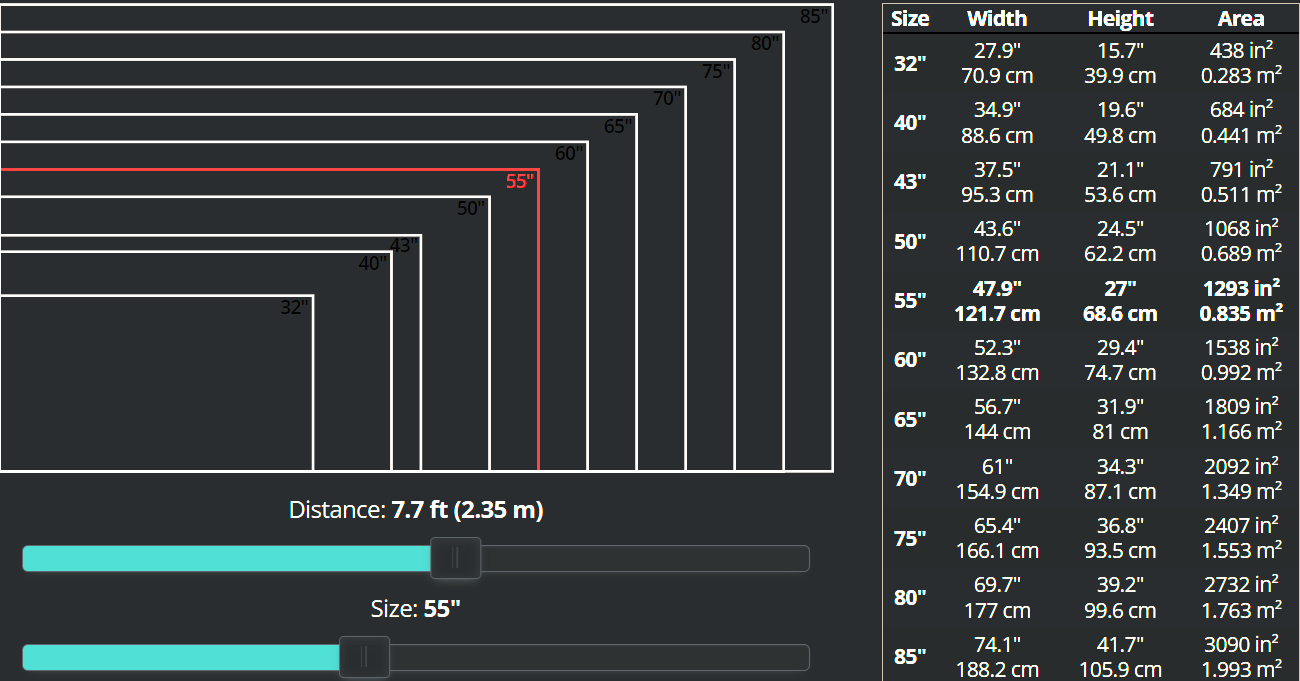
Depending on the size of your viewing environment, you’re going to want to find a particular size of TV to properly suit your environment. Above, I’ve embedded a screenshot of RTINGS’ tool that automatically calculates these numbers for you, placing a viewing distance of 7.7 feet to a screen size of 55 inches.
Generally-speaking, most modern TVs are also using a 4K signal. However, 1080p TVs can still be worthwhile— they won’t support HDR or high refresh rate, but a decent 60 Hz 1080p TV can be a very nice gaming display.
High Refresh Rate Support
One of the greatest boons of modern consoles and 4K TVs is the addition of high refresh rate support— namely 120 Hz support for the new consoles, though some TVs also support 144 Hz for PCs.
The inclusion of true high refresh rate support in modern gaming TVs should make them particularly enticing to PC gamers, who should have the most options pursuing a 120 Hz/144 Hz experience on a TV. The console games that support 120 Hz can be pretty good, too, but are unfortunately sparse and mostly cross-gen titles.
Variable Refresh Rate Support (FreeSync or G-Sync)
Last but not least— and tying into the above refresh rate point— don’t forget that TVs can also come with FreeSync or G-Sync support!
Xbox consoles (One, One X, Series S, Series X) and PlayStation 5* all support FreeSync or HDMI 2.1 VRR. Your PC’s support for FreeSync, G-Sync, or HDMI 2.1 VRR is going to be dependent on your choice of GPU, but your chances are favorable if it’s a recent card— just make sure the TV supports it!

