It’s late 2020, and a critically-acclaimed cyberpunk game with cutting-edge graphics and sound design has been released onto the market. Rings familiar, right?
Today, we’re going to help you get into Ghostrunner, the premiere cyberpunk action RPG of 2020- or later, depending on when you’re getting to this guide. Ghostrunner is an intense first-person action game with plenty of wall-running, grappling-hooking, projectile-reflecting, and slicing people into ribbons. If you’ve ever wanted to live out your Genji fantasies without other players ruining your good time, this is the game for you!
Let’s dive into it. We’ll help you optimize your gameplay first, but if you prefer a simple Ghostrunner optimization guide for your graphics, you can use the TOC below to skip down there.
Table of Contents
Optimizing Gameplay: Find The Way
The first and most important thing to remember when playing Ghostrunner is, regardless of how frustrated you may find yourself in certain situations, is that there is always a way to succeed. Every stage can be beaten without taking a single hit, and with considerable speed and precision.
The skill ceiling may be sky-high, but the floor isn’t as intimidating as you think: let’s get ya Ghostrunnin’!
1. One-Hit Kills Are The Name of The Game
Aside from certain boss fights later in the game, every enemy- and you- die in a single hit, whether that’s a melee blow or a bullet from 2 miles away hitting you at 7 o’ clock. Fortunately, you have responses for most enemy attacks thanks to a built-in parry mechanic (swing as an attack is about to hit you), and their timing/accuracy is far from perfect, especially if you’re moving quickly and unpredictably.
2. Pool Upgrades Around Base Abilities- Like Projectile Reflect
In Ghostrunner, your main form of progression can be seen on a board of Tetronimos with missing gaps. This board grows as you progress through the game, and new pieces can be found that enhance your various abilities.
We recommend focusing on pieces that enhance your core reliable techniques, but especially the ability to turn the core parry into an ability that can reflect projectiles. Not only does this save you in a pinch, it’s borderline necessary for the harder encounters later in the game.
A quick demonstration of the parry mechanic in Ghostrunner, empowered with the Deflect: Reflect skill.
3. Practice Slide-Jumping, Dash-Chaining, & Other Mobility Techniques
Make no mistake: despite the first-person perspective and the pretty sword, your main weapon is not your blade. It’s you and how well you can navigate the environment with speed and precision in order to close the distance with your targets without being shot or otherwise killed doing so.
The most important technique you need to learn is slide-jumping. The in-game slide is used to boost your speed, and if chained with jumps and wall-running, can continue increasing your speed near-indefinitely. If you’ve practiced with bunny-hopping in other games, this is a similar concept. Most enemies cannot track you when moving at this speed, especially if you periodically change direction without losing momentum.
Later in the game, you’ll unlock a second dash and the ability to boost its recharge time. You can even get a third dash if you really want one! While we consider the third dash not quite as necessary, chaining dashes in a pinch can help you deal with troublesome shield enemies or ambushes from multiple enemies.
A few stages of the game let combat take a backseat in favor of advanced traversal trials.
4. Make A Plan
Most importantly, remember to make a plan with each life. If you’re on the first go-around and trying to do it without dying to gather intel, play as such and survey the environment as soon as you have a safe vantage point and have secured a kill or two.
Many players approaching games like these for the first time may not be used to making plans that must be executed with rapid action and precision, and may be tempted to simply improvise and brute force their way through until they make it through. This CAN work, but leads to undue frustration and hinders progress, so don’t fall victim to this mentality!
Plans often fail, but this is a game with quick restarts. Death has little cost besides time and scoreboard placement. Regardless of the lowered stakes, you’ll have a more enjoyable time and smoother learning curve if you remember to breathe and plan ahead rather than purely improvise.
Extra Tip: Recommended Upgrades
A complete upgrade board from our Hardcore Mode run.
Deflect: Reflect is by far the most highly-recommended and important upgrade we recommend in Ghostrunner. Fortunately, it’s found fairly early in the game, and isn’t as large as some of the other higher-tier upgrades available for your playstyle. Deflect: Absorb is also highly recommended for those who wish to keep their Focus meter charged and use their Abilities as frequently as possible.
Most other upgrades are a matter of personal preference and playstyle, but we highly recommend using Dash: Extra Charge and Blink: Range to further improve your mobility options.
Adding extra range to Blink can help save you crossing long gaps where dashing or grappling are no longer an option.
Extra Tip: Your Abilities, and The Best Enemies To Use Them On
Blink is a rapid slashing dash that kills all enemies caught within its path. It’s the most generally-applicable ability in Ghostrunner, but is best used to dispatch groups of enemies or troublesome Ninjas or Shield enemies.
Tempest is a palm blast that can kill enemies and reflect projectiles. This is also ideal for dealing with groups of enemies, especially those who aren’t lined up for a Blink rush or a Surge.
Surge is a ranged sword beam that can be used to deal with enemies from a safe distance. We highly recommend using Surge against the Explosive Crawlers seen later in the game, as well as ranged Turrets and Sentries.
Overlord allows you to take control of one of your enemies and force them to attack their allies. We most recommend using this with long-ranged enemies or powerful melee-centric enemies, like the Ninjas and Leaping enemies.
Using Overlord against a group of powerful enemies can quickly turn the tide in a dire situation.
Extra Tip: Unlocking & Preparing For Hardcore Mode
Once you’ve beaten the main game once, congratulations: you’ve unlocked Hardcore Mode!
Hardcore Mode is a version of Ghostrunner with revised (read: expanded and much more difficult) level and enemy layouts. To compensate, you start the game with all Abilities and Upgrades unlocked- if you’re an action-centric gamer who didn’t care as much for hunting those down in the main game, you’ll be happy not to worry about them here.
Hardcore Mode is no joke, though- while all the previous points of wisdom apply there as well, you’ll really need to have mastered your parries, reflects, slide-jumps, wall-jumps, and etc in order to succeed in this harder game mode.
If you want to prepare yourself for Hardcore Mode, we recommend practicing on the following stages in the main difficulty:
- The Gatekeeper – One of the hardest stages in the main game due to the high concentration of lasers and multiple phases of battle against the T-073-M Gatekeeper. This is a great place to practice your movement, especially aerial movement.
- Things You Wouldn’t Believe – A later stage packed with challenging enemy encounters and traversal segments. Great for general practice.
- The Monster – The final stage of the game, which takes place primarily in the Cyber Void but with a twist- all of your abilities are available! This stage is the ultimate challenge of your traversal mechanics in the main game, and the best place to refine them before heading into Hardcore Mode.
Optimizing Graphics/Performance (PC Only): What To Expect
In this section, we’re going to discuss how you can effectively optimize your performance when playing Ghostrunner on PC.
DirectX 11 or DirectX 12?
The only reason to use DX12 is if you intend on also enabling ray-tracing or DLSS- otherwise, the game simply looks visually identical but runs slightly worse. (At least, according to our testing on an AMD RX 5600 XT.)
For this reason, we recommend sticking with DirectX11 for the best performance if you aren’t going to use ray-tracing or DLSS.
If you have no intent of using ray-tracing but do want to take advantage of DLSS scaling with a compatible Nvidia GPU, though, we definitely recommend using DX12.
Should I use real-time ray-tracing?
If you have capable hardware, you may, but we strongly recommend against it for users who don’t have a 2070 Super or better, simply because the performance penalty is quite severe. For the current generation of mid-range graphics hardware, ray-tracing is unfeasible for those seeking to play at 1440p+ native resolutions and framerates higher than 60 FPS.
Additionally, for a game as fast-paced as this one, we’re of the opinion that you need every frame you can get- so a performance hog setting like real-time ray-tracing is the first thing we would recommend that anyone turn off.
If you insist upon using real-time ray-tracing and you’re using a compatible Nvidia GPU, make sure that you also enable DLSS! DLSS will greatly increase performance for little visual quality loss if your GPU can utilize the technology.
Other Settings To Change
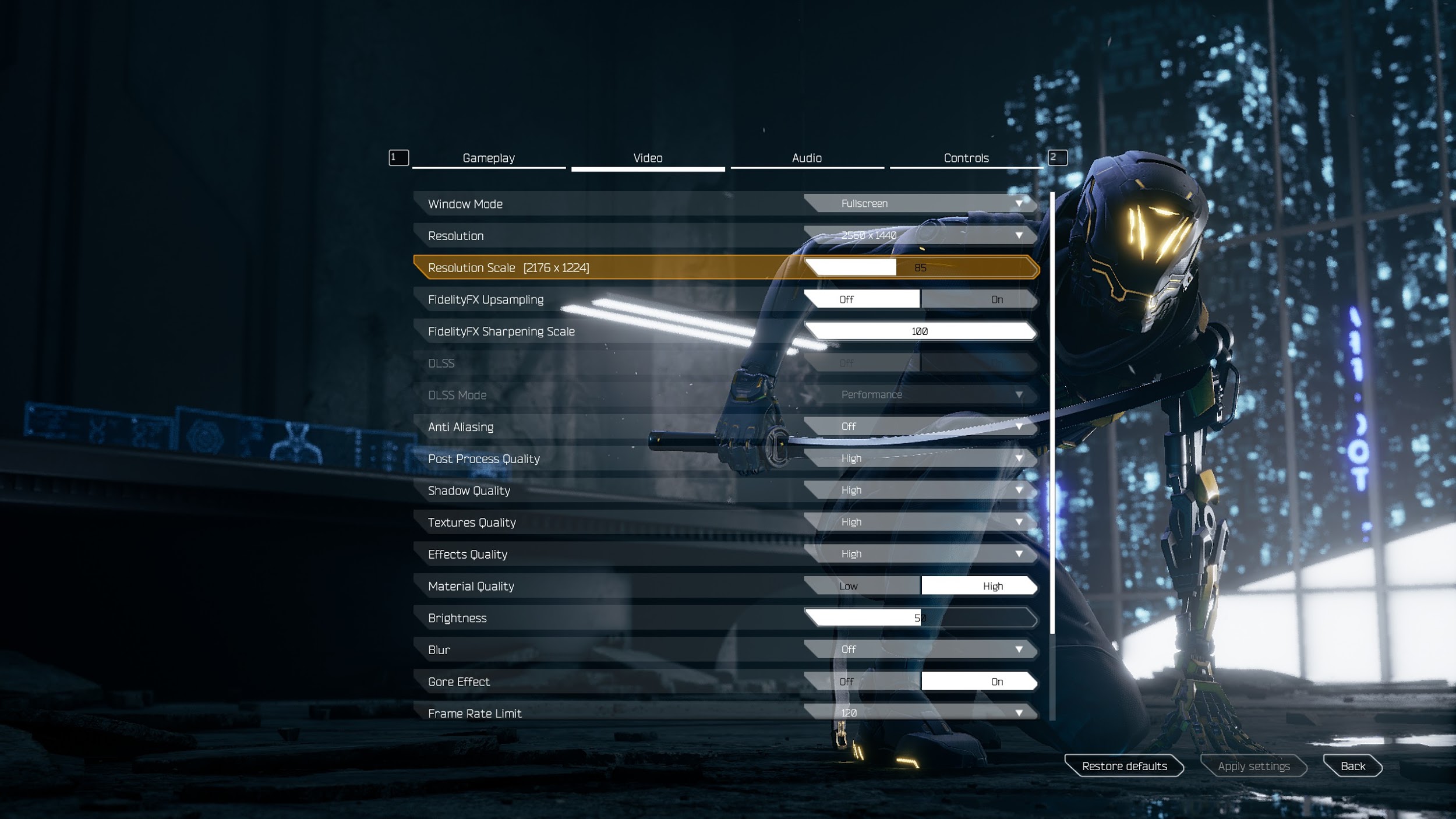
There are a good few settings to look at in Ghostrunner. We’re going to explain each of them and bold the ones that we most recommend turning down.
- Window Mode – Fullscreen.
- Resolution + Resolution Scale – Make sure that your Resolution is set to Native resolution. Resolution Scaling works extremely well in this game to improve performance without a great detriment to image quality, but we don’t recommend setting it any lower than 80% of your native resolution.
- FidelityFX Settings – Increases image quality at a slight cost to performance.
- DLSS Settings (Nvidia Only) – See above section. If available, we generally recommend enabling this.
- Real-Time Ray-Tracing (RTX 20. RX 6000, or newer ray-tracing GPUs only) – Even if available, we don’t recommend enabling this one due to severe performance cost on current-gen hardware.
- Anti Aliasing – Removes aliasing/jaggies from an image. If experiencing any performance issues, this is one of the first to turn off- otherwise, we recommend a Medium setting if you have the spare horsepower.
- Post Process Quality – Post-processing includes effects like depth of field. While these effects can increase the visual quality of the game, they also cost performance and can prove distracting- we recommend lowering this setting.
- Shadow Quality – Better shadows = lower framerates. Setting this to Medium or High rather than Epic should provide a decent bump to performance without ruining the shadows entirely.
- Textures Quality – If you have a reasonably modern graphics card with 4GB or more of VRAM, setting this to High or Epic shouldn’t cause any performance issues.
- Effects Quality – Visual effects, but especially particle and smoke effects, are determined by this setting. We highly recommend turning it down in order to maximize performance.
- Material Quality – Determines the quality of materials seen throughout the game. Doesn’t seem to have a heavy impact on performance in either direction- set to Low if you have issues, otherwise leave on High.
- Blur – Unless you like motion blur, we highly recommend disabling this one on principle, as motion blur in a first-person shooter can be disorienting and obscure the action.
- Gore Effect – Gore shouldn’t have an impact on framerate- and if it does, it’s a very minor one. This is personal preference.
- Frame Rate Limit – Set this to match your monitor’s refresh rate or a decent framerate target beneath your refresh rate. Running this game on a 144 Hz monitor, we target a 120 FPS Frame Rate Limit for a super-smooth experience.
- V-Sync – Unless you’re experiencing severe screen-tearing and don’t have any better options offered by your GPU software, we recommend disabling this to reduce input latency.
- Field of View – This is more of a personal-preference game setting than a video setting, though it is worth noting that higher fields of view will have slightly worse performance. We recommend setting this to somewhere around 90-110 on a standard 16:9 display, or whatever your preferred FOV setting is in your favorite FPS.

