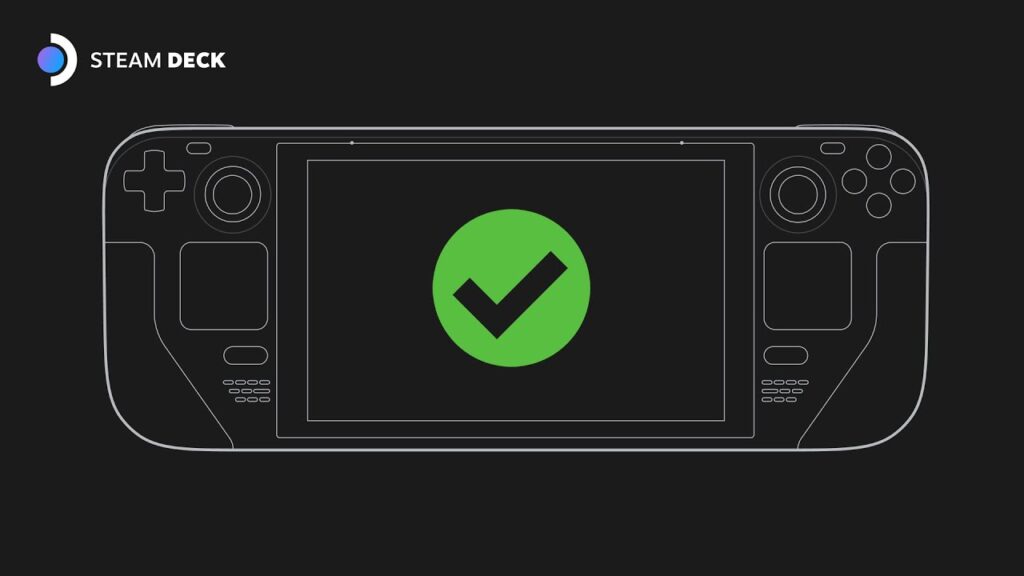What are the best Steam Deck verified games available to play right now, and what should you do if your favorite Steam game isn’t verified? I’ll be answering these and other prominent questions about gaming on the Steam Deck today, so let’s dive right in and tell you everything you need to know.
Table of Contents
What are Steam Deck Verified Games?
First and foremost, a Steam Deck Verified game is a game that Valve has tested and verified to run at 30 FPS or better at the Steam Deck’s default resolution of 720p/800p. This has been Valve’s established performance target for Steam Deck since prior to its release, and hundreds of games throughout Steam’s catalog have been tested with the Deck and labeled with Verified or Playable status. There are also Untested and Unsupported games too- more on those in a little bit.
What’s the difference between a Steam Deck Verified and Steam Deck Playable game?
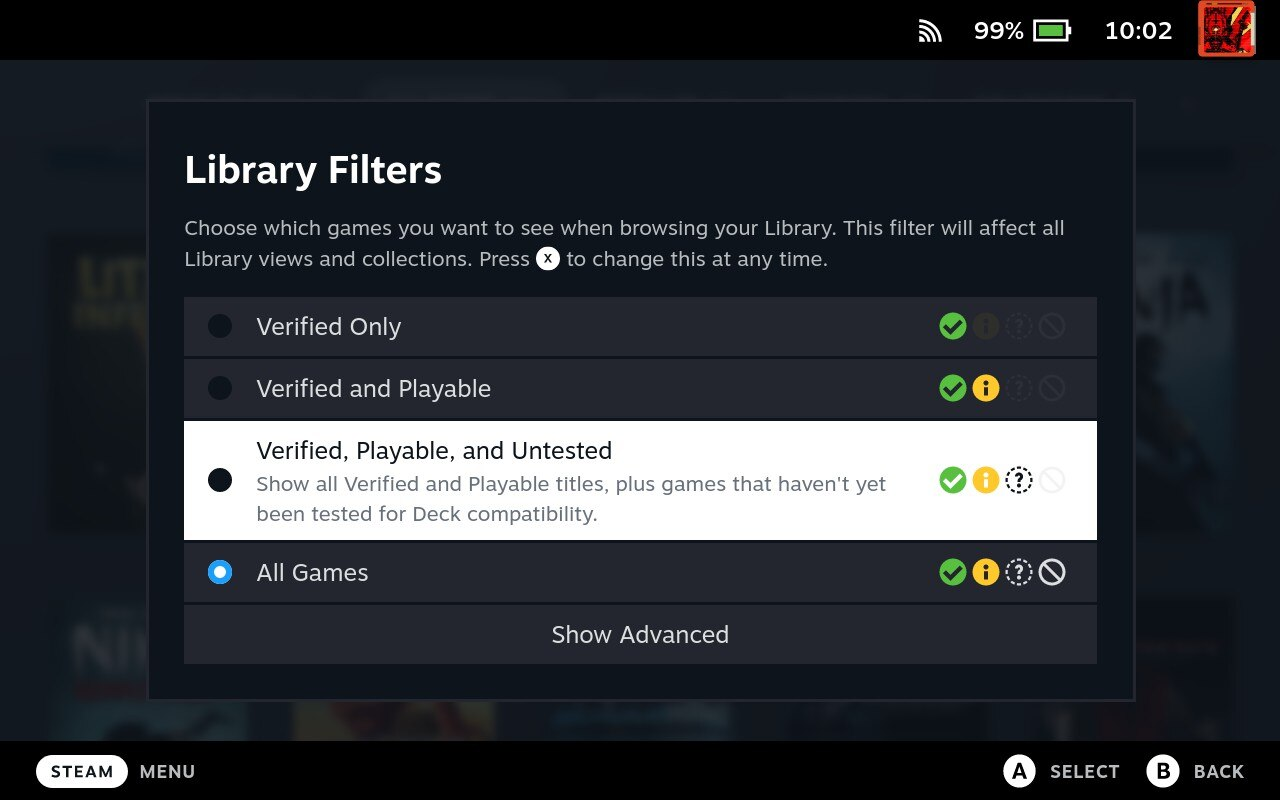
So what’s the difference between a Verified and Playable game?
Usually not very much. A Steam Deck Playable game should still be playable from start to finish, but may have some minor issues being played on the handheld device. Whether that’s smaller text that may be harder to read or the need to occasionally trigger the Deck’s onscreen keyboard to proceed, these are generally small issues that don’t disrupt the experience.
The most common cause of a “Playable” instead of “Verified” status is actually that keyboard tidbit. If a game requires typing and doesn’t let you use a gamepad to do so, that’s a one-way track to Playable instead of Verified. Honestly I feel like it’s a bit of a silly place to draw the line, since the Steam Deck goes out of its way to teach you how to trigger the onscreen keyboard with a Steam button + R1 press when you first turn it on, but that is still one extra step compared to your typical console game.
Fortunately, compatibility notes will be shown on the Store page of any game you open on Steam Deck. Below, I’ve embedded an example of these compatibility notes for Psychonauts 2:
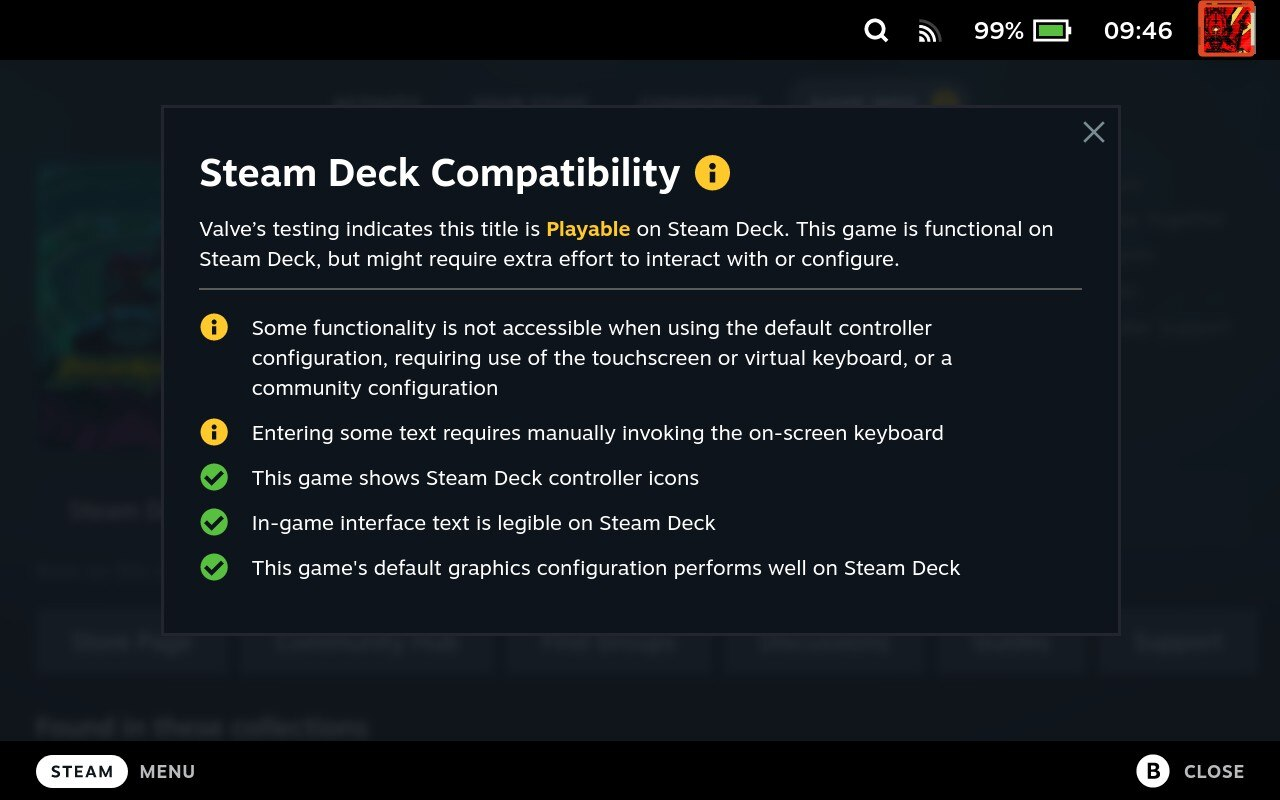
So, “Verified” doesn’t tell the entire story. It just means that your experience should be seamless, for the most part. Like a console! “Playable” is still pretty good, even though we’re focusing mainly on Verified games in this article.
Will Steam Deck play Untested and Unsupported games?
The answer is “it depends”.
An Untested game is just that: Untested by Valve. That means it could work perfectly, or it could simply not work at all. It’ll be up to you to test different graphics and compatibility settings in order to get an Untested game working.
Unsupported games have been tested by Valve and deemed not working in some core manner.
Interestingly, I’ve found Unsupported games in my own Steam Library that still work, for the most part, at least if I force on Proton Experimental. However, most of the time, this does mean that you shouldn’t be playing the game on Steam Deck, especially if it’s VR or ray-tracing required or something.
As an example, I’ll present two Steam Deck Unsupported games: No More Heroes and No More Heroes 2. Despite being labeled as Unsupported, I’ve found that the original No More Heroes is perfectly playable on Steam Deck. It’s a PC port of an old Wii game, so it stands to reason that the Deck has more than enough raw power to run it. By manually setting Proton Experimental in compatibility settings, I got the game running for me!
But the No More Heroes 2 PC port, which runs on a fairly similar engine and was released at roughly the same time…simply doesn’t boot at all, no matter what version of Proton I enable. This game is actually Unsupported, no matter what I do. Generally-speaking, you can trust the Unsupported label to be an accurate one. If you are able to subvert it, you’ll have to go out of your way to do so, and may still be faced with points in the game that break compatibility entirely.
The Best Steam Deck Verified Games Available Now (My Picks)
Note: If a game is rated for ~40 FPS, change your per-game refresh rate to 40 Hz for the best results in latency and visual consistency!
Elden Ring
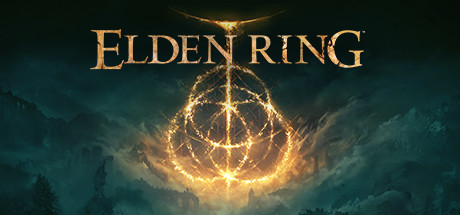
- Steam Page Link
- Expected Steam Deck Resolution: 540p FSR – 720p
- Expected Steam Deck FPS: 30 – 40 FPS
Elden Ring is an open world action RPG with incredible combat, exploration, and visuals. It’s also a performance showcase for the Steam Deck, highlighting how the little portable is capable of handling the latest AAA games on par with or better than last-generation consoles like the PlayStation 4.
My main recommendation for Steam Deck players is that you keep your settings around Low and Medium and enable 540p FSR in order to stabilize your framerate. Balanced properly, the game will still look and feel superb on the Steam Deck.
DOOM Eternal
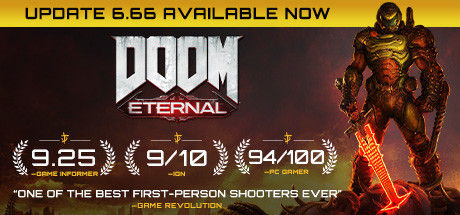
- Steam Page Link
- Expected Steam Deck Resolution: Up to 800p (540p FSR or enabling in-game Dynamic Resolution Scaling Recommended)
- Expected Steam Deck FPS: Up to 60 FPS
DOOM Eternal is a hectic, ultraviolent first-person shooter with tons of varied weapons and huge, visually-diverse levels to rip and tear through. It’s one of my favorite PC games ever, and it runs fairly well on the Steam Deck, especially with DRS or 540p FSR enabled.
For Steam Deck users, I would recommend making controller tweaks to this game. Using your overlay, you can enable features like motion controls whenever your stick or touchpad is being held down, allowing you to make micro-adjustments with your wrists for quick precision shots. Once trained, you can get pretty close to mouse-like accuracy, though you might get a little tired after a while.
Even without tweaks like that, DOOM Eternal runs and looks amazing on Steam Deck. It’s an easy recommendation to make, and one of the first Verified games that was ever shown off running on the device.
Devil May Cry 5

- Steam Page Link
- Expected Steam Deck Resolution: 800p
- Expected Steam Deck FPS: 50-60 FPS (stabilize by lowering settings or enabling Interlaced rendering)
Devil May Cry 5 is a third-person stylish action game with three incredibly diverse and fleshed-out playable characters (four with DLC!), and easily one of my favorite video games of all time. It also runs like a dream on Steam Deck, even at maximum settings if you have Interlaced rendering enabled.
If you love games with great action gameplay and lots of player expression, Devil May Cry 5 is a great pick for your Steam Deck. It has depth comparable to a fighting game like Tekken or Street Fighter but in a 3D action brawler dripping with unique personality, including dynamic music tailored for each playable character.
Marvel’s Spider-Man Remastered

- Steam Page Link
- Expected Steam Deck Resolution: Up to 800p With In-Game FSR 2.0 Enabled
- Expected Steam Deck FPS: 40-60 FPS
Marvel’s Spider-Man was one of the most critically-acclaimed games of 2018 when it originally released on PlayStation 4, and for good reason. Even on the aging console hardware, it looked incredible, ran at a near-locked 30 FPS, and provided a great open world with delightful web swinging movement, pretty good Spider-Man combat, and some nice side gameplay diversions.
Also, no spoilers, but I’d say this is actually one of the better Spider-Man stories that have been told in the past 10 years, easily on par with the likes of No Way Home in theaters.
So, how is it on Steam Deck? Even better than the PS4 version, since you can push above 40 FPS at matching graphical settings. While you aren’t going to be able to push this PC port to its high or maximum settings on the low-power Steam Deck, and even 60 FPS is going to be out of reach unless you stick with low settings, you can get truly superb visuals and performance in this game from the handheld Deck.
The Witcher 3: Wild Hunt

- Steam Page Link
- Expected Steam Deck Resolution: Up to 800p (File tweaking required for 540p FSR)
- Expected Steam Deck FPS: 40 FPS, Up to 60 FPS with 540p FSR tweak
The Witcher 3: Wild Hunt is an expansive open-world fantasy RPG with insanely fleshed-out side quests*, characters, and worldbuilding. With fleshed-out crafting systems for potions, elixirs, and various spells and weapons to engage in combat with a variety of unique monsters, The Witcher 3 is a truly immersive fantasy RPG, and one of the most critically-acclaimed games of the past console generation.
It also runs pretty well on the Steam Deck! Running at 720p or 800p, it’s easy to push 40 FPS at medium settings on Steam Deck. With file tweaks, you can also enable 540p resolution for FSR support, which further improves performance and enables a 60 FPS experience on the handheld.
*Seriously, side quests in the game have an absurd amount of detail, and many of them have full voice acting and dialogue, which isn’t to be taken for granted in this genre.
Apex Legends

- Steam Page Link
- Expected Steam Deck Resolution: Up to 720p
- Expected Steam Deck FPS: 30-60 FPS
Apex Legends is one of the industry’s leading free-to-play Battle Royale First Person Shooters, and honestly it’s pretty easy to see why. With lots of unique playable Legends that have their own unique weapons and movement options, a variety of maps and modes, it’s definitely one of the most well-rounded multiplayer FPS games you can play today.
And, yes- it runs fairly well on the Steam Deck. Even at high and maximum settings, 30 FPS is surprisingly stable. If you’re willing to push Low/Medium settings or use resolution scaling, you can even push 60 FPS on the Steam Deck, which I recommend for the best multiplayer experience!
Sekiro: Shadows Die Twice
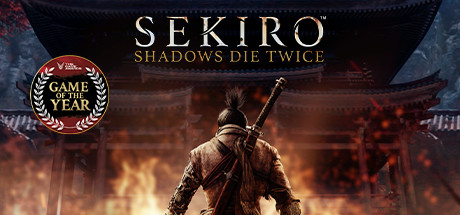
- Steam Page Link
- Expected Steam Deck Resolution: 540p FSR or 720p
- Expected Steam Deck FPS: 50-60 FPS
Sekiro: Shadows Die Twice is a brutal, fast-paced action RPG from From Software. Unlike Elden Ring, it foregoes an open world structure in favor of a mostly-linear recreation of 1500s Japan…with a lot of fantasy elements added in, of course.
Compared to other From games, Sekiro is much faster-paced and is reliant on a central Parry mechanic for nearly every combat encounter. You’ll definitely need to hone your reflexes and timing in order to make good progress in Sekiro. There’s also a grappling hook, which isn’t used very often in combat but makes traversal very fun.
Fortunately, Sekiro runs pretty well on Steam Deck- considerably better than Elden Ring. With 540p FSR support, you shouldn’t have much issue pushing 60 FPS in this game, as long as you make the appropriate changes to your in-game graphics settings.
Final Fantasy VII Remake: Intergrade

- Steam Page Link
- Expected Steam Deck Resolution: 720p
- Expected Steam Deck FPS: 30-40 FPS
Final Fantasy VII Remake: Intergrade is a cutting-edge action JRPG from Square Enix, and serves as an extended remake of the Midgar chunk (Disc 1) of the original Final Fantasy VII for PS1. There’s…some twists that entails, but Remake is a fairly expansive and entertaining action RPG, and is highly recommended to any fan of the Final Fantasy series.
Remake was initially released as a PlayStation 4 console exclusive, but Intergrade (which adds a Yuffie side-story, among other features) was later released on PlayStation 5 and PC through the Epic Games Store. More recently, it also made its way to the Steam storefront, where it can be easily downloaded and played on your Deck as a Verified title!
So, how does it perform? I would expect 30 to 40 FPS depending on your settings, and setting a framerate cap at one of those numbers in order to stabilize performance. Until 540p resolution support is patched or hacked in, 60 FPS probably isn’t happening with this game on Steam Deck.
Overcooked 2

- Steam Page Link
- Expected Steam Deck Resolution: 800p
- Expected Steam Deck FPS: 60 FPS
Overcooked 2 is a simple, hectic, top-down co-op game about running various food joints, and it’s way more fun than that pitch might make it sound. The game has a very cute cartoony aesthetic, and lots of variety in level design throughout its campaign and DLCs.
Fortunately, Overcooked 2 isn’t particularly graphically-intensive, so running it on Steam Deck at a stable 60 FPS isn’t a problem at all.
Teamwork makes the dream work, so I would only recommend this one if you have a friend to play with. That means online multiplayer or docked couch multiplayer are probably your best bets with this title. You can technically play it in single-player, but co-op is really half the fun here, so I wouldn’t skip on it.
Cuphead
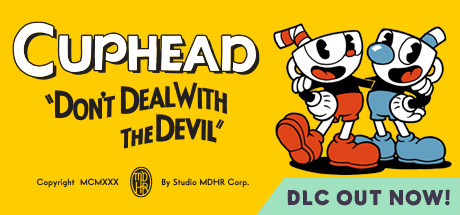
- Steam Page Link
- Expected Steam Deck Resolution: 720p
- Expected Steam Deck FPS: 60 FPS
Cuphead is a side-scrolling platformer/shoot-em-up with a unique hand-drawn animation style reminiscent of classic Golden Age animation from the likes of Disney and Fleischer Studios.
Cuphead has brutal, old-school difficulty, but can also be played in co-op to alleviate that difficulty, and features a wide variety of unique boss fights, platforming stages, guns, and unique abilities like an evasive teleport.
Since it’s just a 2D game at its heart, it also runs like a dream on Steam Deck with no real stutter or hitches to speak of. If you’re itching for a challenging 2D schmup, I can’t recommend it enough!
Hades
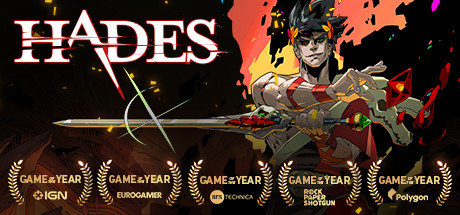
- Steam Page Link
- Expected Steam Deck Resolution: 800p
- Expected Steam Deck FPS: 60 FPS
Hades is an isometric hack-n-slash roguelike with a setting and large cast of colorful characters ripped straight from Greek mythology. With lots of unique weapons, story and character progression that carries over between runs, and genuinely engaging music and combat, Hades is an easy recommendation for pretty much everyone.
Like other 2D games, Hades also isn’t particularly graphically-intensive, though there are many visual effects and bullets onscreen at certain times. Fortunately, the isometric perspective keeps everything important within your vision at all times, and the game is excellent for both quick pick-up-and-play sessions and long hours due to its progression and save/come back-anytime design.
It runs pretty well on the Steam Deck, too. A stable 60 FPS won’t be a problem with this game at all. I wouldn’t recommend lowering it, though, since the game can also get pretty hectic in places.
Terraria

- Steam Page Link
- Expected Steam Deck Resolution: 800p (Enable Integer Scaling!)
- Expected Steam Deck FPS: 60 FPS
Terraria is a 2D survival, crafting, and exploration RPG. It may just kind of look like a 2D Minecraft, but it actually has much deeper combat mechanics than that game, and arguably more fleshed-out crafting and RPG elements as well. It’s pretty good, and has remained one of Steam’s most-played titles since its release in 2011- over a decade ago!
I recommend Terraria to anyone who wants to spend long hours mining and exploring on their Steam Deck, as well as fighting a variety of unique monsters and bosses. Since it’s all pixel art, it also runs like a dream at 60 FPS without issue.
Downwell

- Steam Page Link
- Expected Steam Deck Resolution: 720p (Enable Integer Scaling!)
- Expected Steam Deck FPS: 60 FPS
Downwell is a 2D platformer/shoot-em-up where your goal is to fall down a well as fast as possible, killing monsters for their gems and gaining unique upgrades along the way. Using these gems, you can purchase health and ammo upgrades, and you will unlock unique color palettes to change the look of the game as you progress further down the well with each run.
This game is closest in aesthetics to a classic Game Boy game, and that means it also performs pretty well on…basically everything.
You can safely turn down your Steam Deck Performance settings and run this game for hours without stressing your battery, and it’s also very well suited to quick pick-up-and-play sessions. I’ve probably spent more time playing this than any other game on my Steam Deck, which is kind of hilarious but also speaks to the quality of the experience. I highly recommend it!
What To Do If Your Game Isn’t Steam Deck Verified
So, what do you do if your game isn’t Steam Deck Verified?
As covered above, “Playable” will still generally be fine. However, if a game is Untested or Unsupported and you want to get it working, you’re going to want to dive a little deeper into your settings. As an example, I’ve included an Untested game in my screenshot below, Velocibox:
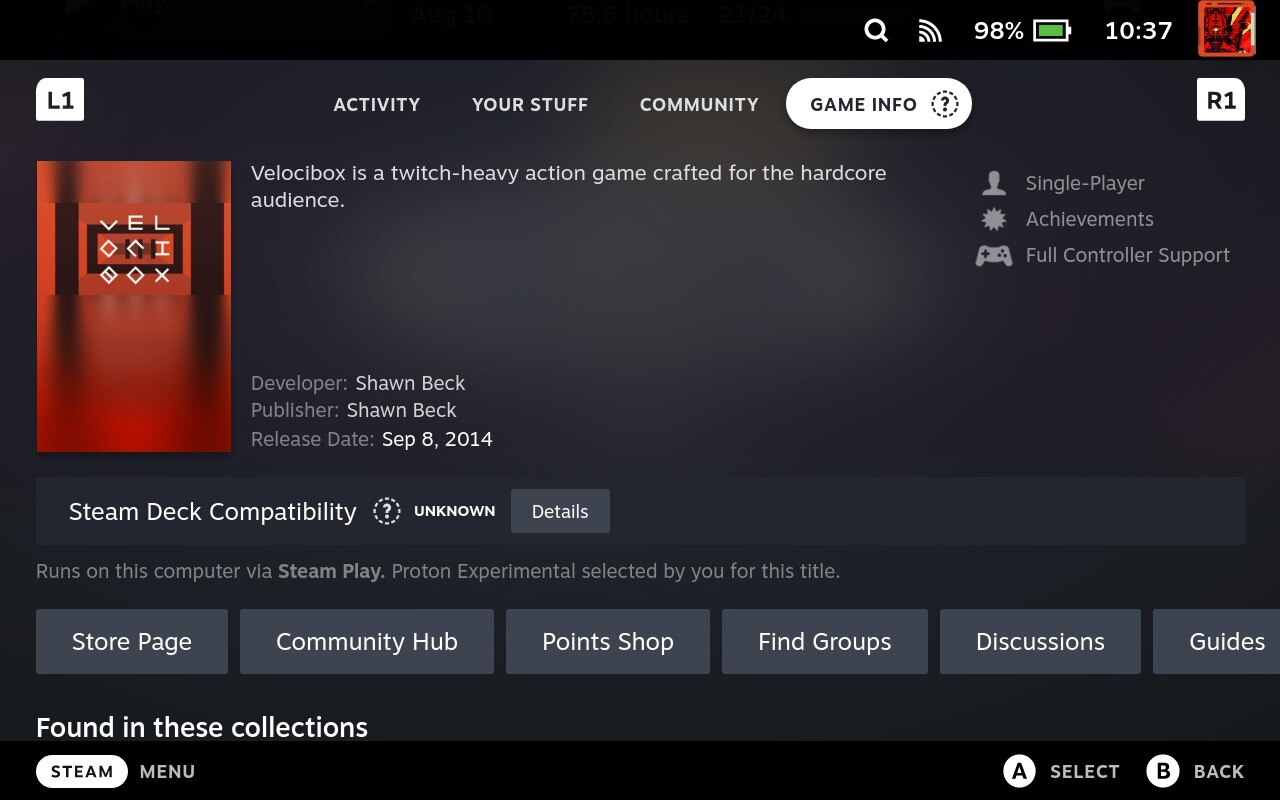
In order to get this game working, I opened up the game’s Properties menu and went to Compatibility settings. There, I checked “Force the use of a specific Steam Play compatibility tool”, and chose Proton Experimental from the drop-down menu.
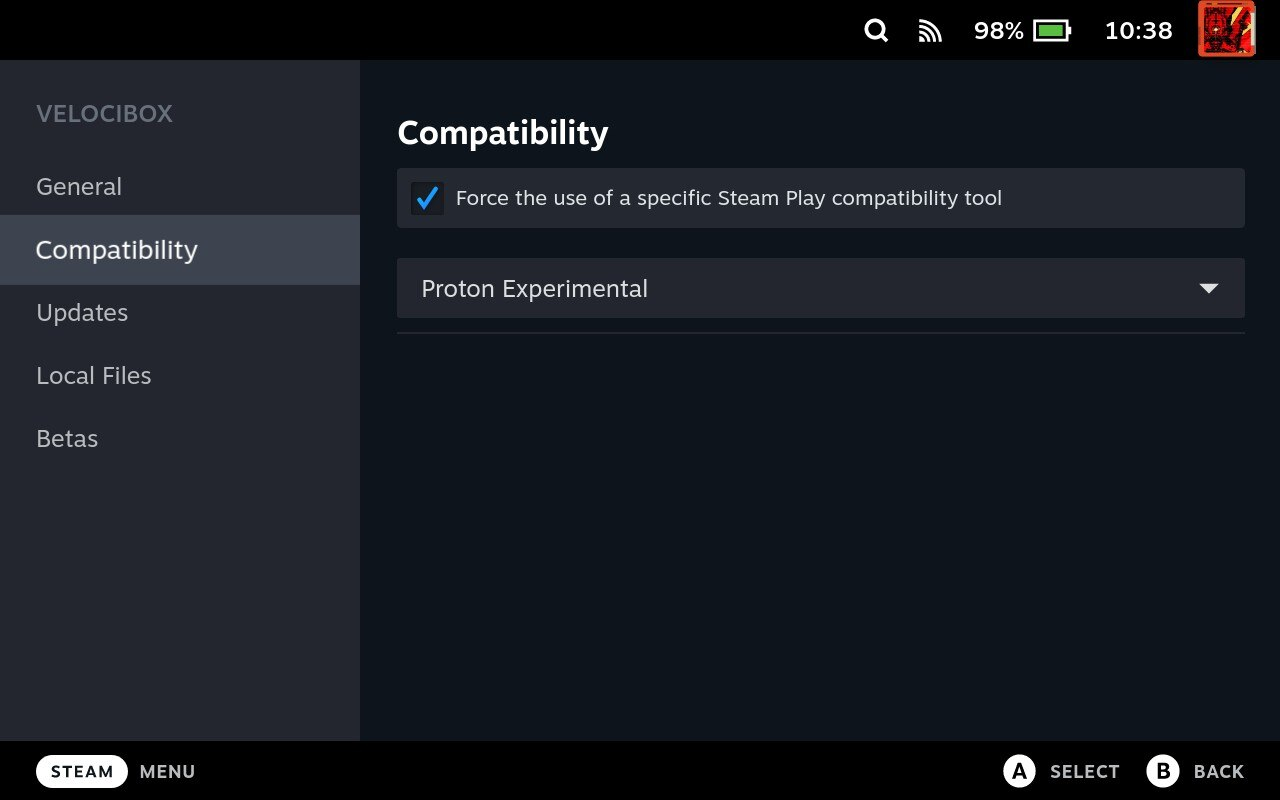
This got my game working, and will most likely work with your game, too. Feel free to experiment with this and other versions of Proton on your Steam Deck to get more games working on your handheld.
Follow-Up Questions
How do I optimize for Stable FPS on Steam Deck?
To get the best and most stable FPS on Steam Deck, you’ll need to be willing to dive into your Steam Deck Performance Settings and tweak your in-game settings to find the best balance for your game of choice. I’ve already written an extensive Steam Deck Settings Guide if you need guidance in this process, where I break down every performance tweaking option available to you and diagnose and meet your performance goals. Head there if you need more help!
What is Integer Scaling on Steam Deck?
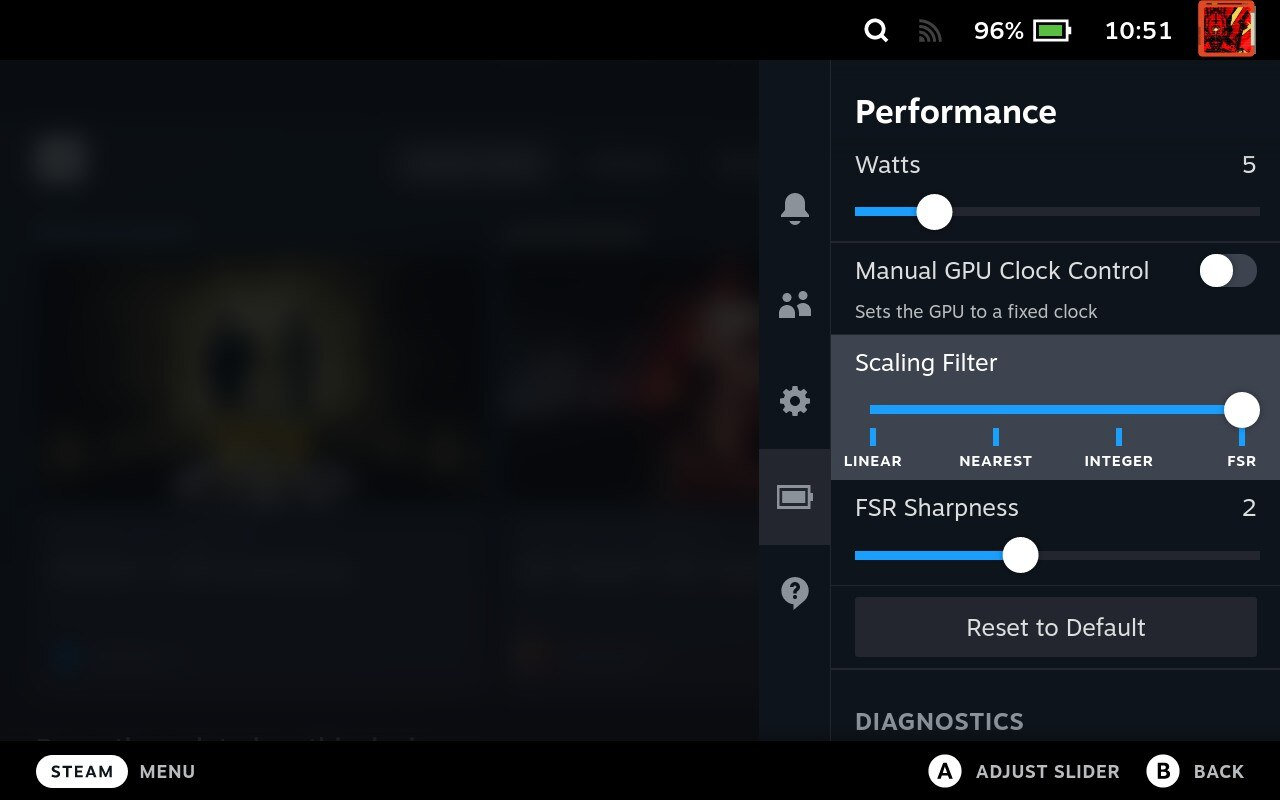
Integer Scaling is one of the scaling options that can be chosen in Steam Deck’s Performance Overlay.
Integer scaling is recommended to be used with 2D games that have a lot of pixel art, as it will ensure that you get the sharpest-possible pixel art scaled to your screen size without any blurring or stretching artifacts. You may experience some black bars as a result in certain games, but trust me: integer scaling looks immensely better with pixel art games than any other scaling method, even FSR.
What is FSR on Steam Deck?
The Steam Deck’s FSR functionality is based on AMD’s FSR technology, also called FidelityFX Super Resolution. FSR and its distant cousin, Nvidia’s DLSS, both work by taking lower-resolution game footage and scaling that to a higher resolution, generally the native resolution of your display.
On Steam Deck, you can force FSR in any game by enabling FSR scaling in the Performance settings and setting the in-game resolution to 540p. This will basically give you 540p performance at close-to-perfect 720p/800p image quality, which is great for a handheld device like this one.
Games with built-in FSR support can also just use the FSR option, and that is recommended for the best image quality and experience if available, as the Deck’s universal FSR also acts on UI and text elements, not just the 3D parts of a game’s scene.
What is Steam Deck shader pre-caching?
The Steam Deck’s shader pre-caching functionality is one of the key ingredients in the secret sauce that makes the Deck work well. Basically, shader pre-caching will serve to greatly reduce performance spikes that would otherwise crop up while playing your game. It can even fix PC games that have shader compilation related issues on Windows by forcing pre-caching through Valve’s Vulkan-based Proton compatibility layer.
For more on this process and what it’s actually doing, head over to my full article on Steam Deck shader pre-caching!
Parting Words
And that’s all, for now! I hope this article gave you some good recommendations to start with for your Steam Deck gaming experience, and also gave you a solid idea on how to handle those games that don’t have that venerated “Verified” rating. Personally, I’ve put hours upon hours into non-Verified games like Psychonauts 2 and Velocibox without issue on my Steam Deck, but your experience will vary depending on the game you’re playing and your willingness to tweak compatibility settings.
Until next time, happy gaming!